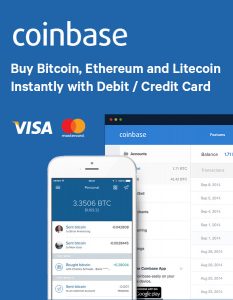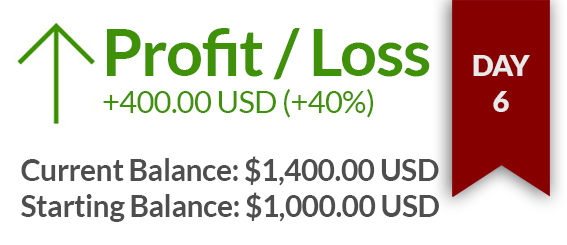First thing go to Binance.com
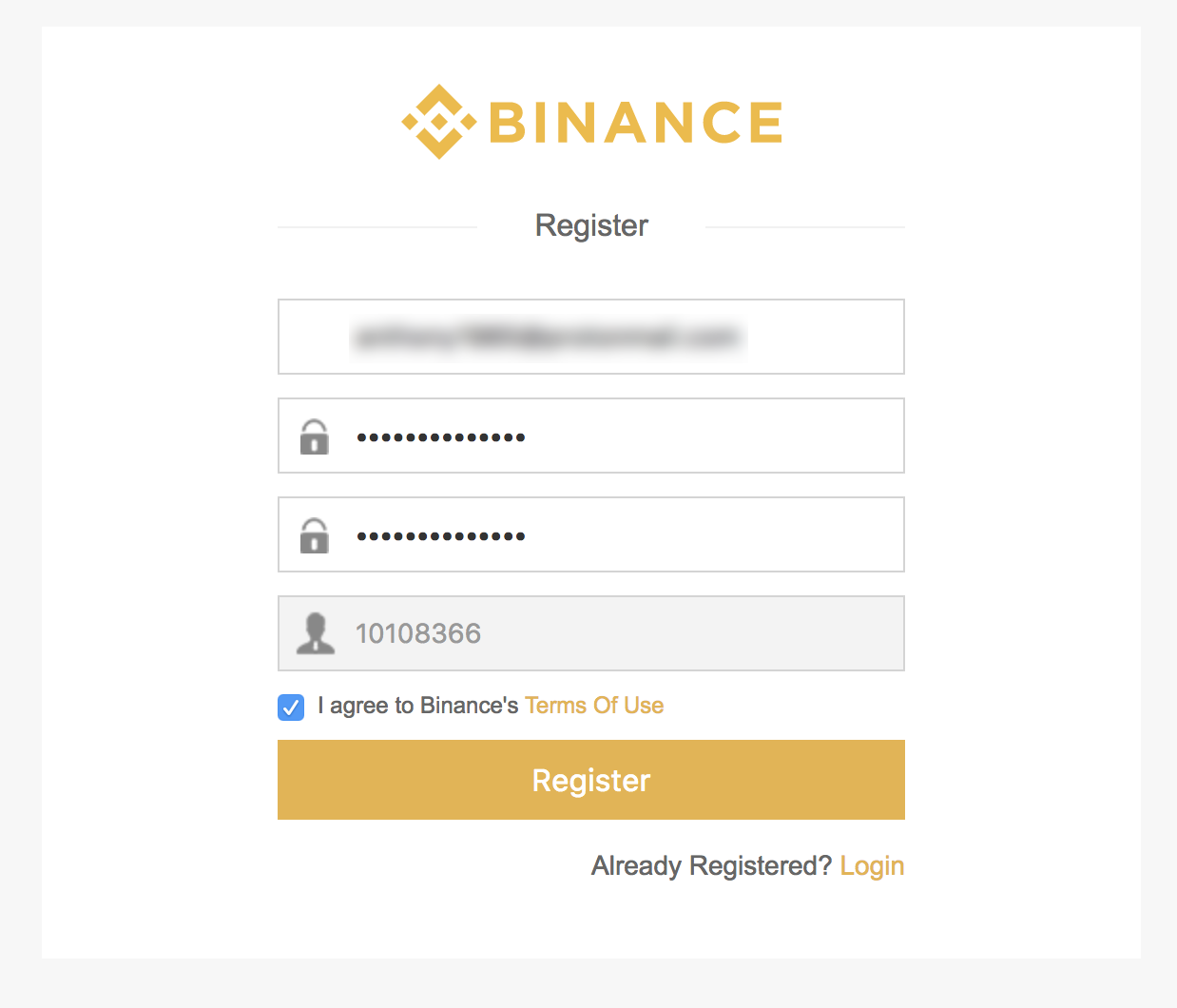
1
Insert you email
2
A strong password
3
Repeat the password
4
Check the box
5
Click on Register
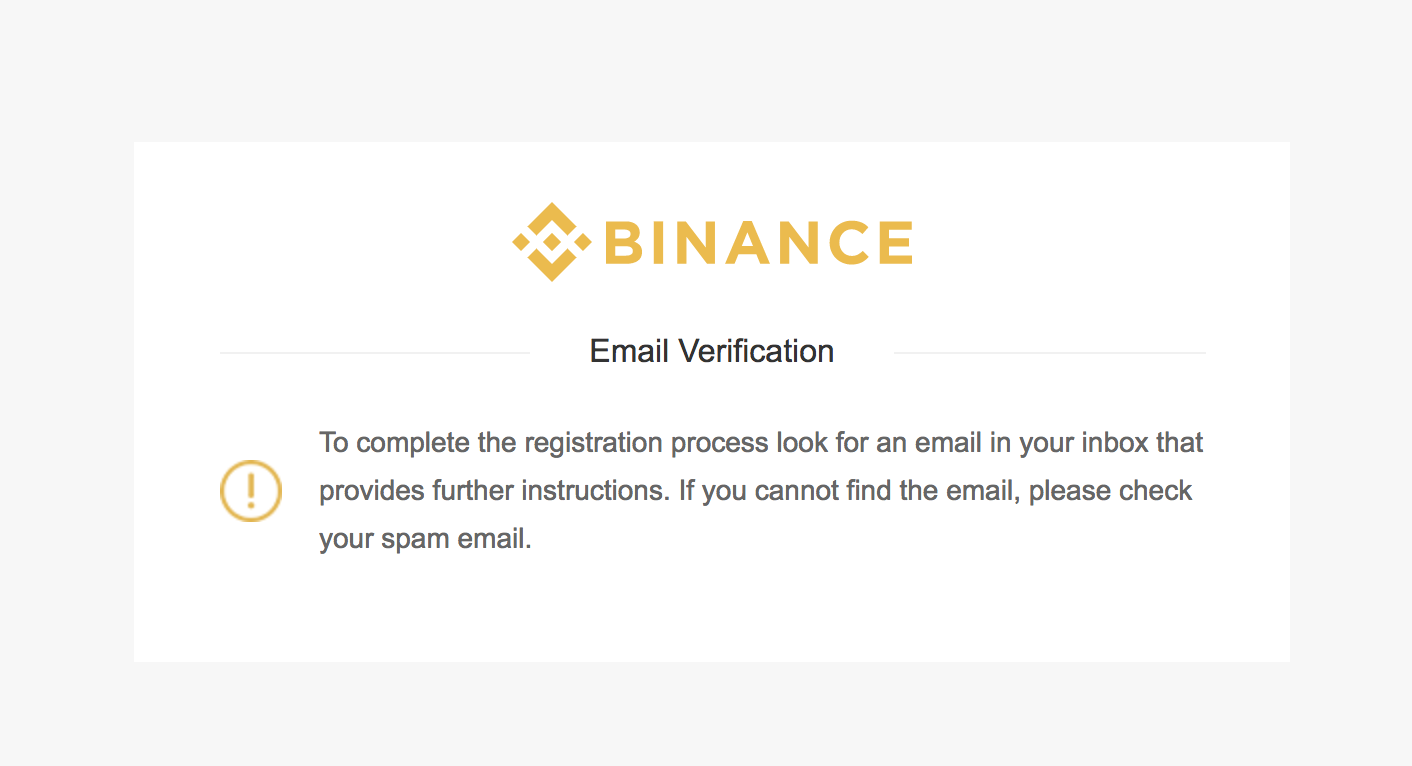
You will get an email to very your account
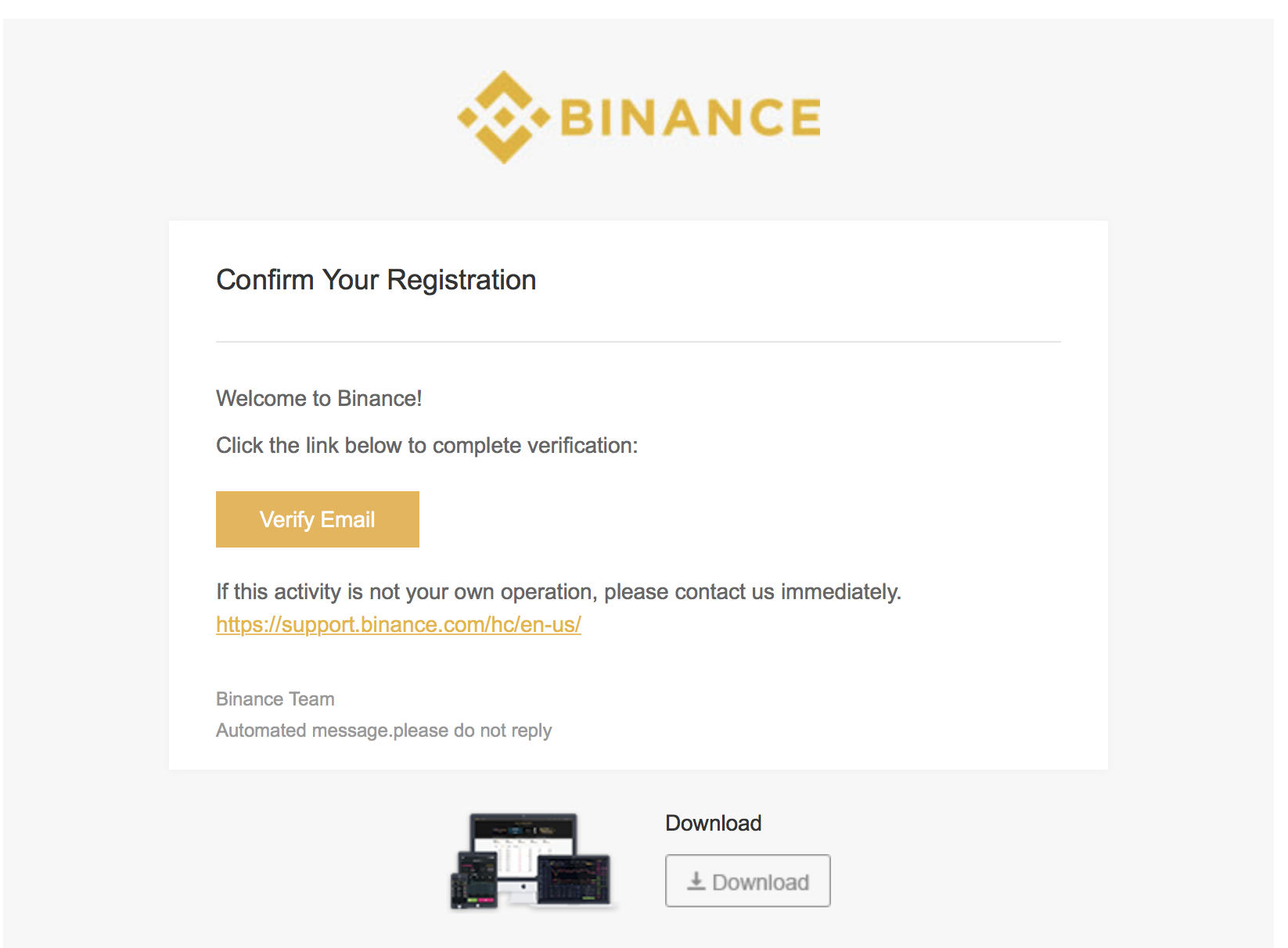
1
Click on Verify Email
Clicking on Verify Email it will bring you back to Binance on the login page
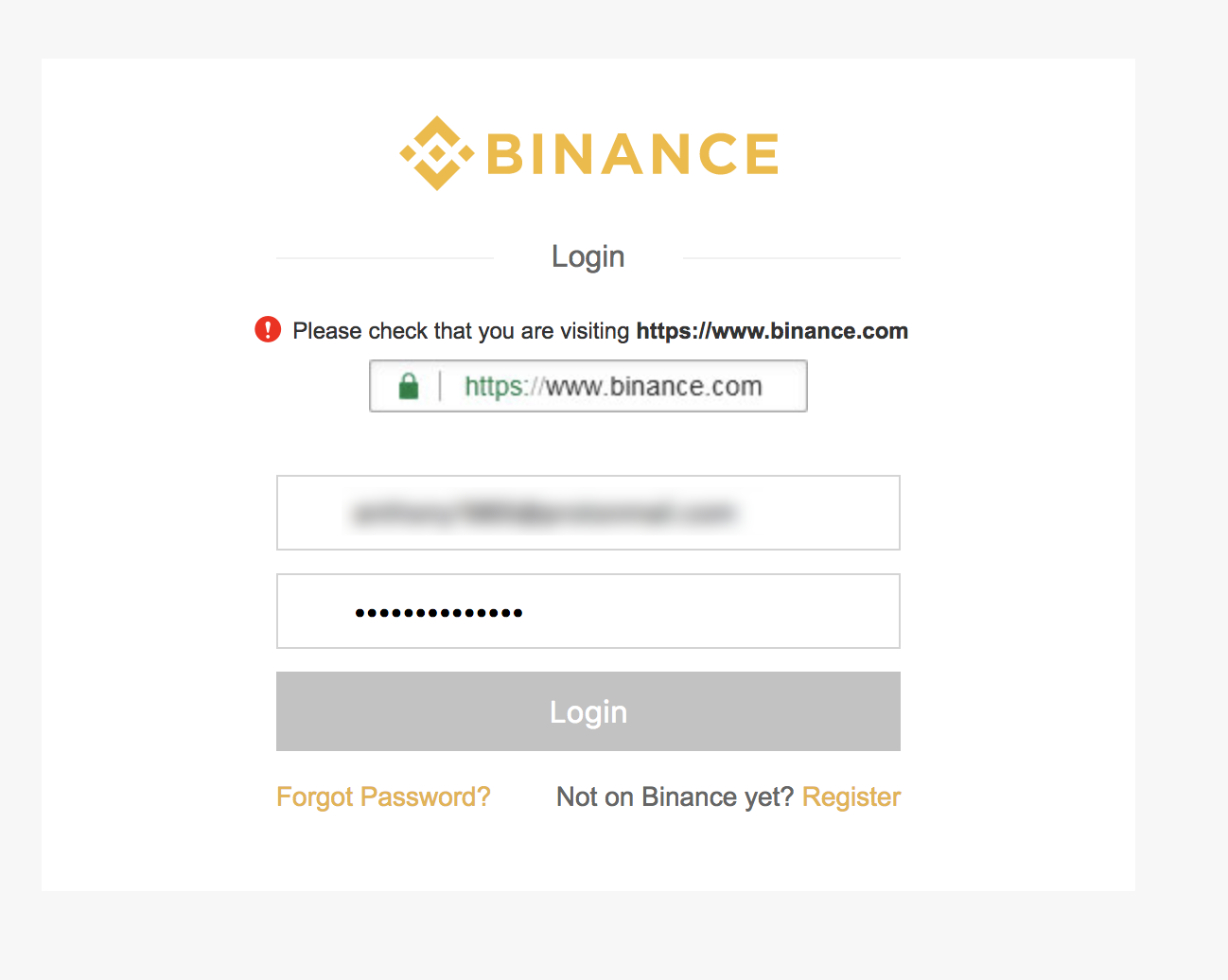
1
Put your email
2
Thje password you used to registed
3
Lastly click on Login
You should be successfully logged now and need to secure your account.
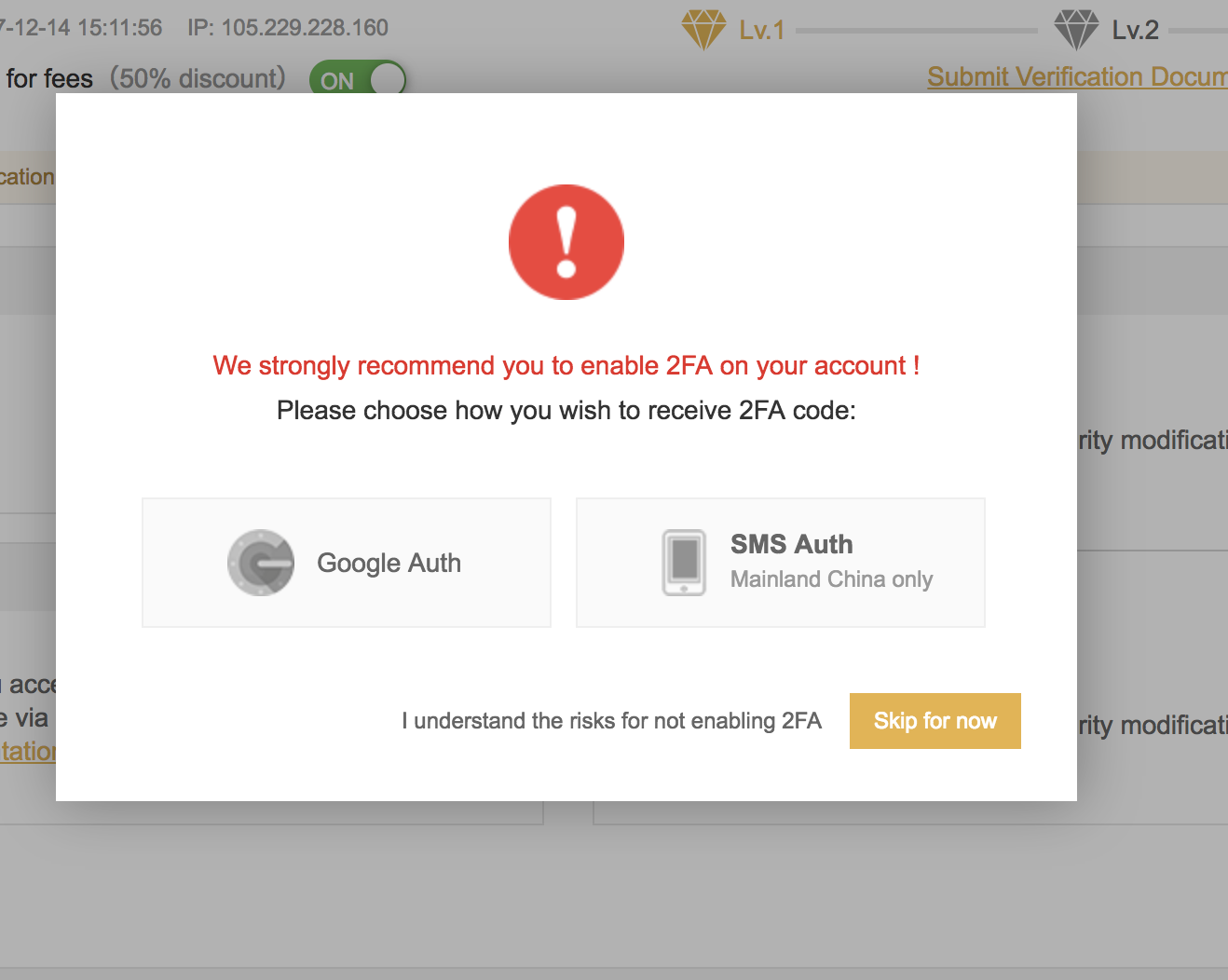
1
Click on Google Auth
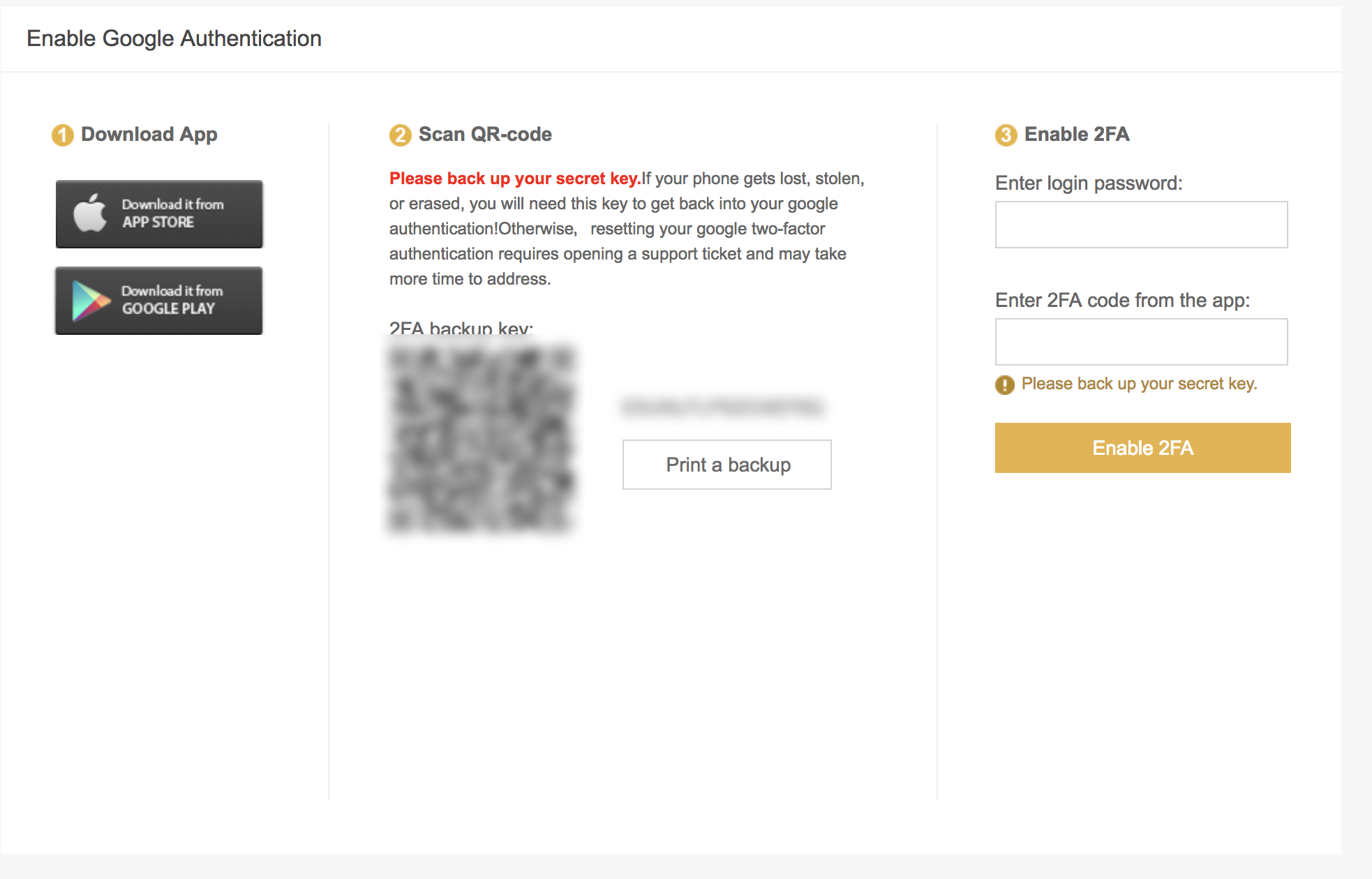
1
Download Google Authenticator or Authy ( I prefer it)
2
Scan the QR code with Google Authenticator or Authy
3
Make a back up of the QR Code
4
Type in your login password
5
Insert the 6 digit code you got from Google Authenticator or Authy
6
Click on Enable 2FA
Your account is now ready for trade if you don’t know how to do it you can have a look at this tutorial